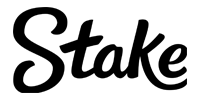Many of us have found ourselves in a situation where we outplayed our opponent, or landed a crazy clutch kill, only to realize that nobody was there to witness it. For this reason, and many others, Valorant players often look for ways to record their gameplay in order to share it with their friends or with a wider audience.
If you’re one of those players, and you wish to know how to record Valorant gameplay, you’re in the right place. We’ll share several pieces of software that you can use to record your gameplay, whether that be a full match session or a short clip of some amazing play you pulled off.
1. OBS Studio
OBS Studio is a free and open source software that some of the best Valorant Twitch streamers use for live streaming. On top of that, OBS can also be used to record your Valorant gameplay.
Considering the popularity and availability of OBS, it’s very easy to find various guides on the internet where different OBS users share some useful tips. If you’re looking for solutions on how to record Valorant gameplay, OBS should be your first stop.
It’s completely free and you can download it anytime and test it for yourself. OBS will allow you to create full HD videos with steady fps. Like with any other new software, it’ll take a bit to set it up, but after that, you’re good to go.

2. XSplit
So you want to know how to record Valorant gameplay, but OBS proved to be a bit too complicated for your taste? Don’t worry, there’s plenty of alternatives.
One of those is XSplit. This is another live streaming and video recording software, but in this case, it’s much easier to set up for a new user.
XSplit does have a free trial, but it comes with some limitations. However, if you’re satisfied with what XSplit has to offer, and it works for you, then you may opt to use the paid version which will unlock all the features.
While XSplit might be a bit easier to get into initially, the free features it offers often pale in comparison to everything you get with OBS. You can try both and see which works best for you.
3. Nvidia Shadowplay
The two options we mentioned earlier may sound great, but you still don’t want to mess around with setting everything up and downloading the software. In that case, how about something you might already have on your PC?
If you’re using an Nvidia graphics card, you should have a built-in Nvidia software called GeForce Experience. Not only will you be able to change all your graphical settings there, but there will also be an option called In-Game Overlay. This is the Nvidia Shadowplay, which is basically an easy and convenient way how to record Valorant gameplay.
When enabled, you will be able to open the overlay while in your game, and select one of the several options. You can take a screenshot, start streaming, or record your gameplay.
In this case, we’re interested in gameplay recording, so we’ll focus on that.
There’s two options – the Instant Replay and Record. By pressing the record button, you’ll start recording your gameplay until the point you decide you want to stop. However, if you’re interested in recording smaller bits and clips, the instant replay button can be used as it records the last several minutes of gameplay until you press the hotkey again.
Overall, this option might be the most user-friendly and it is completely free as long as you’re using an NVidia graphics card.

4. Xbox Game Bar
While the Valorant best players may use some of the more sophisticated video recording software to maximize the quality of their videos, that might be an overkill for a more casual user.
In this case, we have yet another free and super easy option for you, and that’s Windows 10 Xbox Game Bar.
This Windows tool allows you to quickly and easily record your videos, so if you’re looking for an easy way to record Valorant gameplay – this is it.
It requires zero setup, just open up your Xbox game bar and press record. You can also use a hotkey and press during your game and a small popup window will appear, showing you that it’s recording.
5. AMD Radeon Software
Don’t worry AMD fans, we haven’t forgotten you! We have previously mentioned Nvidia Shadowplay as one of the best options to record your gameplay, but this time we also have the AMD Radeon Software which does pretty much the same thing.
Valorant best teams are filled with players using either Nvidia graphics cards or some of the new and popular AMD cards, so it was only fair to cover both in this case.
The AMD Radeon Software is very simple to use. Just open the Radeon Software and click on the big Record and Stream button. When you do that, a window will pop up where you can adjust your microphone settings, Push To Talk, and Camera. Once that short step is done, you’re ready to start recording.
These are some of the easiest and most convenient ways for you to record your Valorant gameplay. All of these will do the job and provide a quality video, but it’s up to you to decide which one suits you the most.