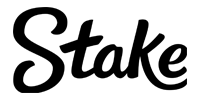To fully master any first-person shooter, and that includes Valorant, it’s important to find the right mix of settings that work for you. To get the best Valorant settings, we have to take a look at every minor detail that might impact our performance and tweak it to our liking.
We’ll talk about setting up your graphics quality, maximizing your FPS, adjusting your aim sensitivity, finding the right keybinds for your Abilities, and of course, selecting good crosshairs for Valorant that will take your aim to the next level.
These are some of the main options you can work on in order to push your performance up a notch. Keep in mind, these are all found within the game itself and everyone can access these settings. With the right setup, you can gain a consistent advantage over your opponents in ranked Valorant.
Graphics Quality
Although graphics quality is somewhat of a personal preference in these types of games, the general consensus among first-person shooter pros is that performance is more important than looks. This is why you’ll see many pro players playing on low or medium settings, despite having beast computers. The goal is to squeeze every possible frame out of your machine in order to have a smooth and seamless experience.
However, some prefer having maxed-out graphics in order to better immerse themselves into the game and the map environment. If your PC hardware allows it, go ahead and max it out. However, make sure you have enough FPS so your aim and reaction times do not suffer.
Still, if you notice that your game is not as responsive as you’d like it to be, take your graphics settings to medium and see how that will work. Getting the best Valorant settings takes a lot of testing, so make sure you check all the options one by one and see which one works for you.

Max out your FPS
Previously we covered the graphics quality, and now we’re going to talk about FPS. In short, FPS is king. It’s the single most important thing in a first-person shooter like Valorant, and here we’ll show you how to get the best Valorant settings for FPS.
Let’s start with the basics, and that’s setting up your Display Mode. We advise you to leave it at Fullscreen. We know a lot of us like to tab a lot to monitor other software we have installed on our PC and that’s where Windowed mode is great, but this way the PC has to allocate resources to all those programs on top of Valorant. Playing in Fullscreen means that your Valorant FPS will be maximized at all times.
The most common resolution nowadays is 1920×1080, but this also depends on the native resolution of your monitor. Since we’re mentioning the monitor, here comes the important part, and that’s your monitor’s refresh rate.
Let’s say you’ve uncapped your FPS or set it at 120. If you don’t have a 144hz monitor or higher, and are using a 60hz monitor, your FPS will not go above 60 despite your settings.
If you ever plan on upgrading your PC in order to play Valorant, look for a monitor with a high refresh rate. Luckily, Valorant is not that taxing on your graphics card or CPU and will play on most computers, but investing in a great monitor is the number one priority. If you’re not able to, don’t worry, you can still do great with 60 FPS.
One more important thing – turn off V-Sync. This setting will automatically cap your frames at 60 regardless of your monitor’s refresh rate in order to reduce any possible screen tearing. However, this option introduces a lot of input lag which will make your game considerably less responsive.

Pick the best keybinds
Good keybinds can make a world of difference in Valorant. You’ll notice that the best Valorant streamers will often use keybinds closest to their WASD movement keys for all their Abilities.
This makes a lot of sense because you want to use keybinds that are very close to yo
ur fingers, and that you can press quickly and easily. That’s why keybinds l
ike Q, E, and F are very good. The space bar is widely used for the jump, and we advise you to keep it that way. X and C are also great keybinds, albeit a slightly bit harder to press than the ones mentioned above.
Also, you can use your mouse buttons and keybind Abilities to those. This depends on whether you’re used to pressing these during combat. It’s completely up to you.
And lastly, there’s the CTRL and SHIFT modifiers that you can use in conjunction with the keys we already mentioned to keybind certain actions or Abilities that you might not use all the time, such as Crouch.
Overall, this is something that will be different for every single Valorant player and it ultimately falls down on personal preference. Test it out for yourself and discover which keybind combination is the best for you.

Mouse sensitivity
When it comes to the mouse that you’re using, companies might advertise a high range of DPI in order to impress the buyer. In reality, the vast majority of professional Valorant players prefer a lower range of DPI at around 400. This allows them to make snappy shots and keeps the mouse movement fluid.
Another option many go for is 800, which is still pretty close to 400 but allows for slightly more movement. Anything above that is not really great, and can perhaps be used with larger resolution monitors. In general, these two values are the best.
The professional Valorant players use an EDPI mostly ranging from 200 to 400, while some pros like Hiko might take it a bit higher, in the high 500 range. The scoped sensitivity is best used at close to 1.
With these values, you’ll have the best Valorant settings for your mouse.
Adding the finishing touch
Once you figure out the best Valorant settings for you, it’s time to give them a proper test and see how you like the new setup. You can use the values we mentioned as a baseline and work from there in case you still feel that something is missing.
Perhaps use the opportunity to have a fresh new start along with your new Valorant best settings and use a new name as well. We have a guide on how to change your Valorant name, so feel free to check that out.