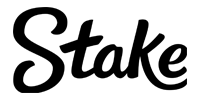Discord is the premier choice for PC gaming fans who want to chat online. They may mostly be known for their text and audio chat functions, but did you know that you can stream your games through the Discord voice channels?
That’s right, not only can you use Discord to plan your raids in World of Warcraft, but you can also stream them to your friends without changing apps. Not everyone wants to set up a separate Twitch account for streaming games when all you want to do is show them to your friends. This is a great way to chat with your friends while watching an esports event, especially if you can stream the event.
This guide will help you learn how to stream on Discord.
How to stream on Discord – The set up
- Make sure to download the stand alone Discord app on your PC, Mac or Smartphone. Remember, you can only stream games on the app, the functionality is not available on their in-browser web app.
- If you haven’t already created a Discord account, take the time to do so. Many features are locked for people who access Discord without an account. There is no trick to setting up the account, all you need is an email address and a password.
- Now you should look for a Discord channel that will allow you to stream. If you already have one simply navigate to that. If you want, you can set up your own Discord server for friends or fans.
- The easiest way to tell if you are able to stream is to join the voice channel of your chosen Discord server and look to see if “Video” or “Screen” are available options for you to click at the bottom of your screen. This is a little different if you are a smartphone user, once you have joined a voice channel, you should see a small icon that looks like a video camera.
- If you are a PC or Mac user, you have the choice of streaming either through your webcam or a screen capture. Simply select the option that is right for you. Keep in mind that this will share your entire screen so make sure to close out of any tabs you don’t want people seeing!
- If you use a Mac device, you will have to enter the “Security & Privacy” menu to give Discord permission to record your screen.
- If you are a smartphone user, you will only be able to broadcast from your phone camera.

How to stream on Discord – The broadcast
- Now that you have started your stream you have to choose your resolution and your frame rate. Keep in mind that the higher resolution and framerate that you choose, the more intensive it will be on your system and your internet bandwidth.
- Make sure you have a strong enough connection, we recommend connecting your PC to the internet with a LAN cable, Wi-Fi can be unpredictable and could interrupt your stream.
- You should also note that the option to stream in 1080p or higher is locked behind Discord Nitro. If you want a higher quality stream, check out their service and see if you are willing to pay $9.99 a month.
- If you are streaming from a PC or Mac, you should see an option labelled “Sound”. This toggles the sound from your computer. Turn it on if you want to stream audio that is playing on your computer, anyone watching will also be able to hear the audio from your microphone so you can take part in the voice chat.
- Invite friends to your voice channel and you are all set. Click start streaming and you will be broadcasting your screen to the world.
How to stream on Discord – The extras
- Sometimes the game that you want to stream on Discord won’t automatically give you access to the go live button. You will need to add the game manually.
- All you need to do is open the settings menu, click on the game activity tag, and add the game to your list. Then just navigate back to the server and click “Go Live”.
- If all you want to do is watch someone stream, you should look out for the red “Live” icon next to their name in the voice channel. To watch the stream, you simply mouse over their name and click the “Join Stream” option.
Now you’re ready to stream! Pick out a game and a few friends and you can have some fun. This feature is even great for debating the next time you want to bet on esports. If you are interested in streaming on other platforms, we recommend checking out our Facebook Gaming streaming guide for even more tips and tricks if you want to widen your audience.