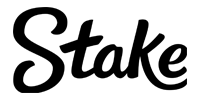As a shooter, the best Deadlock crosshair is a matter of personal preference. If you’re unsure how to customize your Deadlock crosshair or are curious about how it works, this guide covers everything you need to know. Let’s dive right into this underestimated feature.
Best Deadlock Crosshair Settings
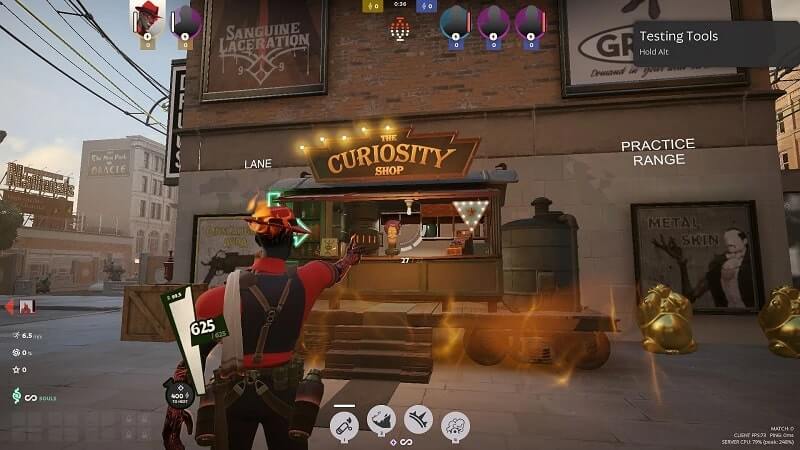
For those unaware, the crosshair is how players aim in shooter titles such as Deadlock, directing their fire towards enemy troopers, defences and players.
In order to customize your crosshair, our Deadlock guide recommends following the steps as follows:
- Main Menu – access the “Settings” option
- Find the “Game” window and the horizontal tabs under “Reticle Settings”
- Modify your crosshair settings as you please
Now that you’re here, what do all of the settings mean? Here’s a quick rundown of all the available options:
| Deadlock Crosshair Settings | Description |
|---|---|
| Gap | Modify the amount of space between horizontal and vertical lines of the crosshair |
| Width | Modify width of horizontal and vertical bars |
| Height | Modify length of the horizontal and vertical bars |
| Pip Opacity | Control how much the outline of the crosshair shows |
| Show Pip Border | Toggle crosshair line border |
| Dota Opacity | Modify the visibility of the central dot |
| Dot Outline Opacity | Control how much the outline of the central dot shows |
| Colour Settings | Use Red, Green and Blue horizontal spectrums to modify the colour of the crosshair. |
Unfortunately, unlike other titles, Valve doesn’t offer a live preview of the end result. Indeed, this may involve going in and out of the Settings before you are content with the final result. However, we do recommend checking out a fan-made site which offers a live preview – Deadlockcrosshair.com. From this site, players can create crosshairs and copy it directly into the game.
Using the Deadlock Command Console
If you fancy a bit more customization and freedom, the Deadlock command console (F7) may also be used to create your Deadlock crosshair.
Just like Counter-Strike, a string of code can get the job done in making the perfect Deadlock crosshair for you. Here’s an example of the settings available through the Deadlock Command Console:
- citadel_crosshair_color_b
- citadel_crosshair_color_rg
- citadel_crosshair_color_r
- citadel_crosshair_pip_border
- citadel_crosshair_pip_opacity
- citadel_crosshair_pip_width
- citadel_crosshair_pip_height
- citadel_crosshair_pip_gap
- citadel_crosshair_dot_opacity
- citadel_crosshair_dot_outline_opacity
Which Deadlock Crosshair is Best?
The question still remains – why would you change your Deadlock crosshair?
Besides feeling a sense of personalization and identity, there are serious benefits to modifying your crosshair settings depending on the particular playstyle or role:
- Minimalist/Thin Dots Crosshair: Focusing all your vision on one tiny dot is perfect for players aiming to use ranged attacks, prioritizing sniping and pixel-sharp accuracy.
- Square/Larger Crosshair: Meanwhile, if you plan on getting up close and personal, a larger crosshair is perfect to help aim at enemies in the heat of the moment.
On the other hand, if your playstyle is a bit of both, a crosshair which is neither too big or too small would be suitable. Undoubtedly, the best Deadlock players in the world make the most of these Deadlock crosshair settings.
Moreover, if you want to step up your game in Deadlock ranked, perhaps it’s worth customizing your Deadlock crosshair depending on the particular hero you are playing. For example, a fan-made site Deadlockit, offers a public database of hero-specific crosshairs.
Examples of Deadlock Crosshairs
To round off this Deadlock guide, we’re featuring three common examples of Deadlock crosshairs to consider while experimenting:
True Dot
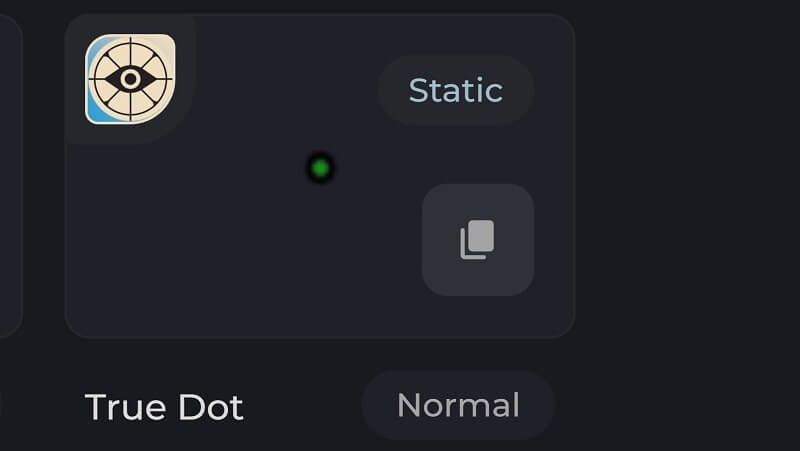
| Deadlock Crosshair Option | Settings |
|---|---|
| Gap | -5.00 |
| Width | 2.00 |
| Height | 3.40 |
| Pip Opacity | 1.00 |
| Dot Opacity | 1.00 |
| Dot Outline Opacity | 1.00 |
| Show Pip Border | false |
| Static Pip Gap | false |
| Red | 0 |
| Green | 255 |
| Blue | 255 |
Small Cross
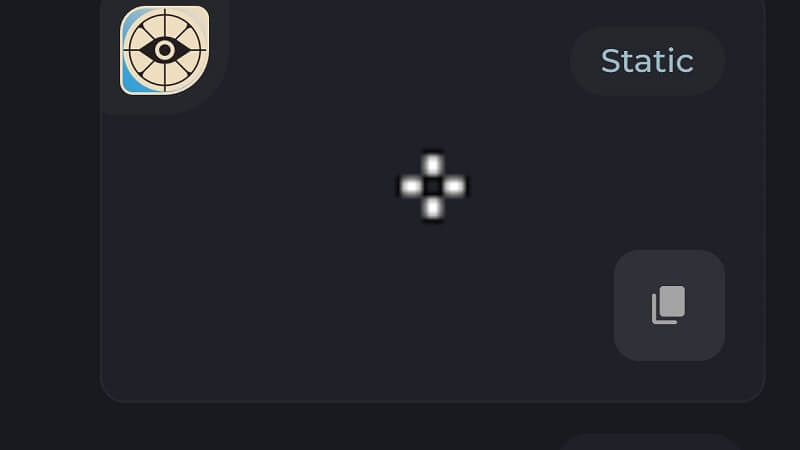
| Deadlock Crosshair Option | Settings |
|---|---|
| Gap | 0.00 |
| Width | 4.00 |
| Height | 5.50 |
| Pip Opacity | 1.00 |
| Dot Opacity | 0.00 |
| Dot Outline Opacity | 0.00 |
| Show Pip Border | true |
| Static Pip Gap | true |
| Red | 255 |
| Green | 255 |
| Blue | 255 |
Solid Blue Cross
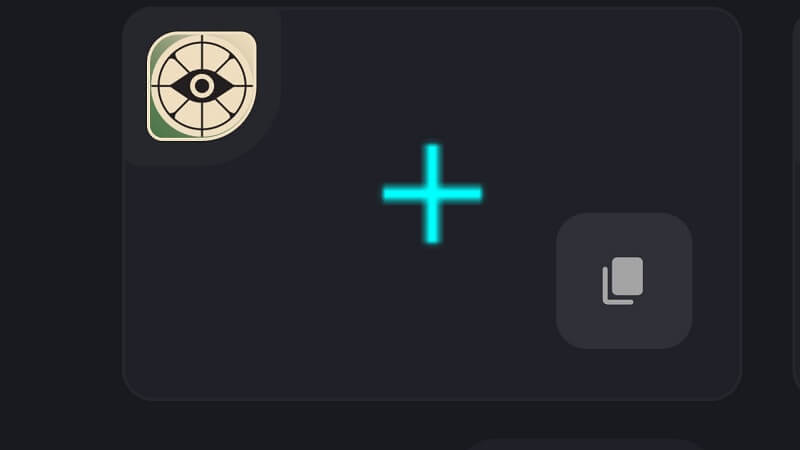
| Deadlock Crosshair Option | Settings |
|---|---|
| Gap | -6.00 |
| Width | 2.75 |
| Height | 10.22 |
| Pip Opacity | 1.00 |
| Dot Opacity | 0.00 |
| Dot Outline Opacity | 0.00 |
| Show Pip Border | false |
| Static Pip Gap | false |
| Red | 0 |
| Green | 255 |
| Blue | 255 |